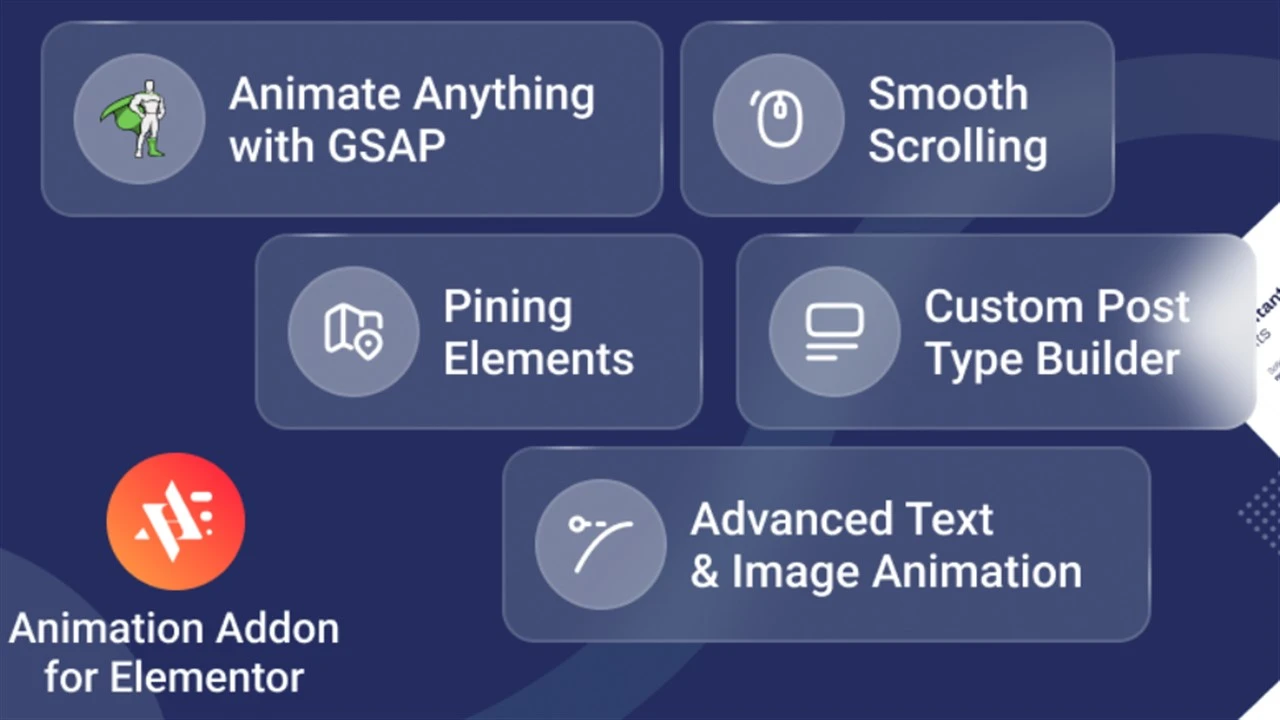
Stay updated!
Subscribe to our Newsletter and get notified on latest releases.
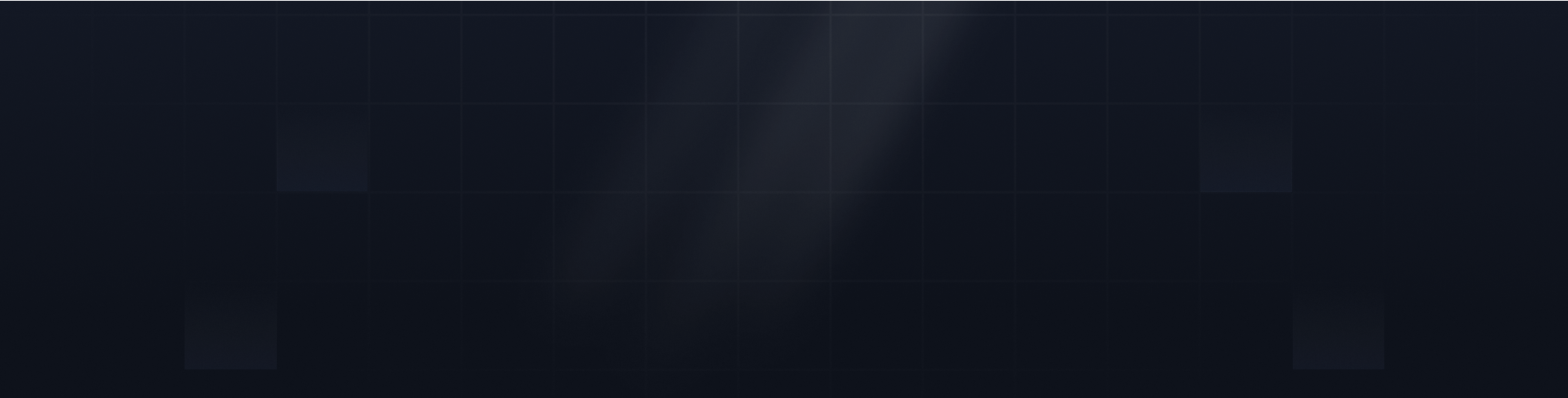

Do you want to protect your WordPress site with a comprehensive vulnerability scan using VirtualBox? Setting up a virtual machine, installing WordPress, and using advanced tools can help you to identify and resolve potential security threats in a safe testing environment.
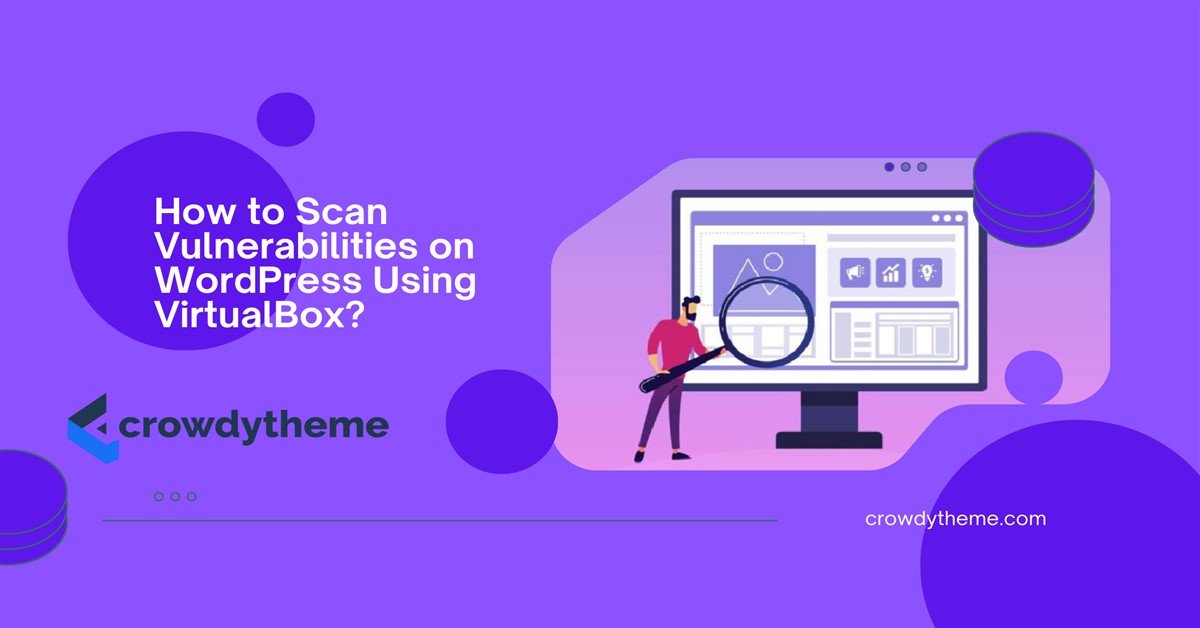
Securing your WordPress website is more critical than ever to protect against cyberattacks, data breaches, and downtime. VirtualBox, a free and powerful virtualization tool, lets you create a safe, isolated environment to test for vulnerabilities without risking live data.
Today, I will discuss how to scan vulnerabilities on WordPress using VirtualBox. How to set up VirtualBox, install WordPress, and use advanced security tools to fix potential vulnerabilities.
VirtualBox is an open-source virtualization platform that enables users to run multiple operating systems on a single physical machine. It creates a virtual machine, a separate environment that operates independently of your primary system.
Scanning vulnerabilities in WordPress is a critical step in safeguarding your website from potential threats. VirtualBox allows you to create an isolated testing environment to analyze your website’s security without risking live data. Below are the methods to identify and address vulnerabilities efficiently.
Download and Install VirtualBox:
Create a Virtual Machine:
Set Up Networking:
Set Up a Local Server:
Install WordPress:
Install a Scanner Tool:
Run a Vulnerability Scan:
Run a scan to detect WordPress-specific vulnerabilities like outdated plugins and weak passwords with WPScan. Run with:
```bash
wpscan --url http://localhost --enumerate vp
```Analyze and Fix Issues:
WordPress is a popular platform, but its widespread use makes it a frequent target for cyberattacks. By identifying and fixing weak points early, you can prevent costly security incidents and uphold your site’s credibility. Below is an in-depth discussion:
WordPress websites often store sensitive information. Cyberattacks can expose this information, leading to financial loss, identity theft, and legal liabilities. Vulnerability scans help detect weak points like outdated plugins, insecure themes, or unpatched core files that attackers might exploit.
Hackers use automated tools to scan for common vulnerabilities in WordPress sites. Without regular scans, your site remains vulnerable to malware, SQL injections, brute force attacks, and cross-site scripting. Vulnerability scanning helps you identify these risks before they escalate into full-scale attacks.
A compromised website not only causes immediate damage but also impacts your long-term reputation. Visitors are unlikely to trust a site with visible issues, such as warnings about malware. By scanning and resolving vulnerabilities, you demonstrate responsibility and reliability, which builds customer confidence.
If your website handles personal data, you may be required to comply with regulations like GDPR, CCPA, or PCI DSS. Vulnerability scanning is a critical step in ensuring compliance with these laws. Regularly scanning and patching vulnerabilities demonstrates that you take data security seriously.
The costs of recovering from a cyberattack can be substantial. Proactive vulnerability scanning is a cost-effective way to prevent these issues, saving you time, money, and stress in the long run.
Outdated plugins and themes are common entry points for attackers. Vulnerability scans highlight areas where updates are necessary, ensuring your website runs the latest and most secure versions of all software components.
How to scan vulnerabilities on WordPress using VirtualBox? To be honest, scanning WordPress for vulnerabilities using VirtualBox is a proactive step toward ensuring your site’s safety, reliability, and performance. By following the steps outlined in this guide, you can confidently identify and resolve potential threats in a secure, controlled environment.
Take charge of your website’s security today and create a worry-free experience for your users. Nonetheless, if you face any setbacks, feel free to contact us. We’re always here to serve you.
You might also like
The most critical components of a WordPress site include the theme, plugins, hosting, site structure, and security measures. These elements ensure a smooth, fast, and secure user experience, supporting the site's overall
Are you concerned about the security of your WordPress admin email addresses? Hackers are constantly evolving their tactics, making it essential for website owners to stay one step ahead. This guide explores how hackers mine WordPress sites for admin emails
Did you know that your WordPress website could be vulnerable to a silent threat known as a replay attack? These stealthy attacks can compromise your site's security, leading to data breaches and unauthorized