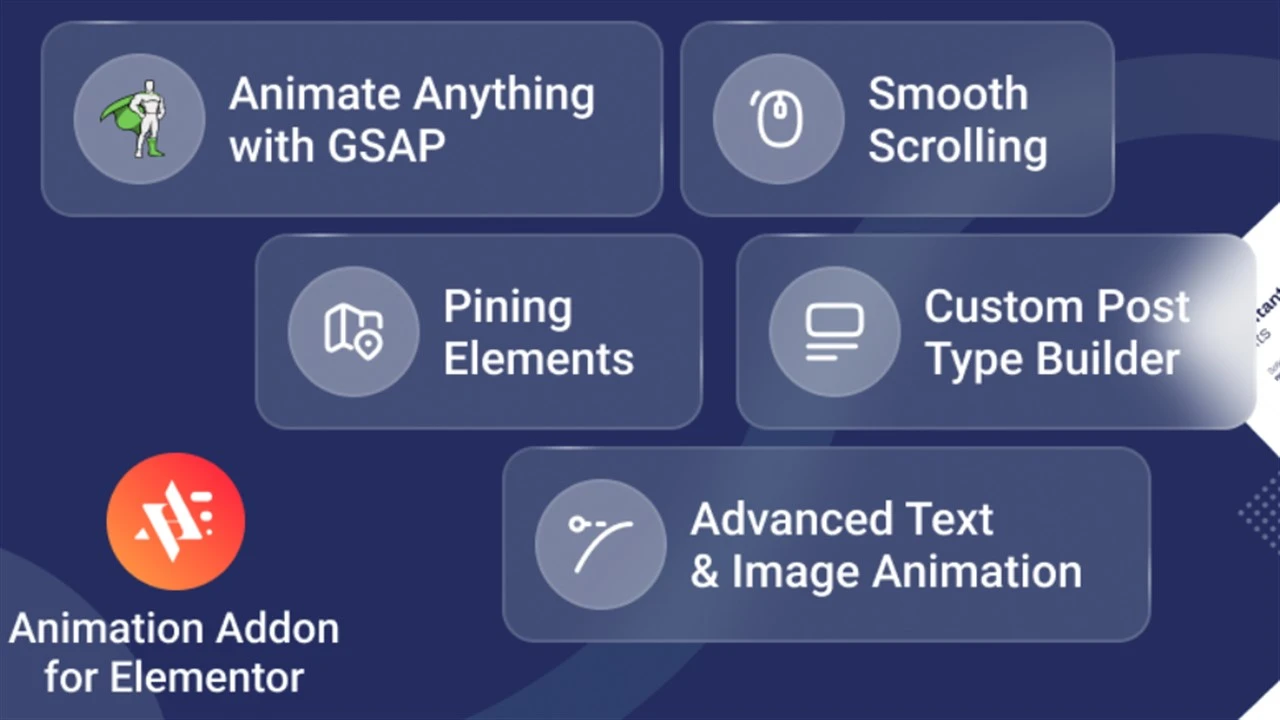
Stay updated!
Subscribe to our Newsletter and get notified on latest releases.
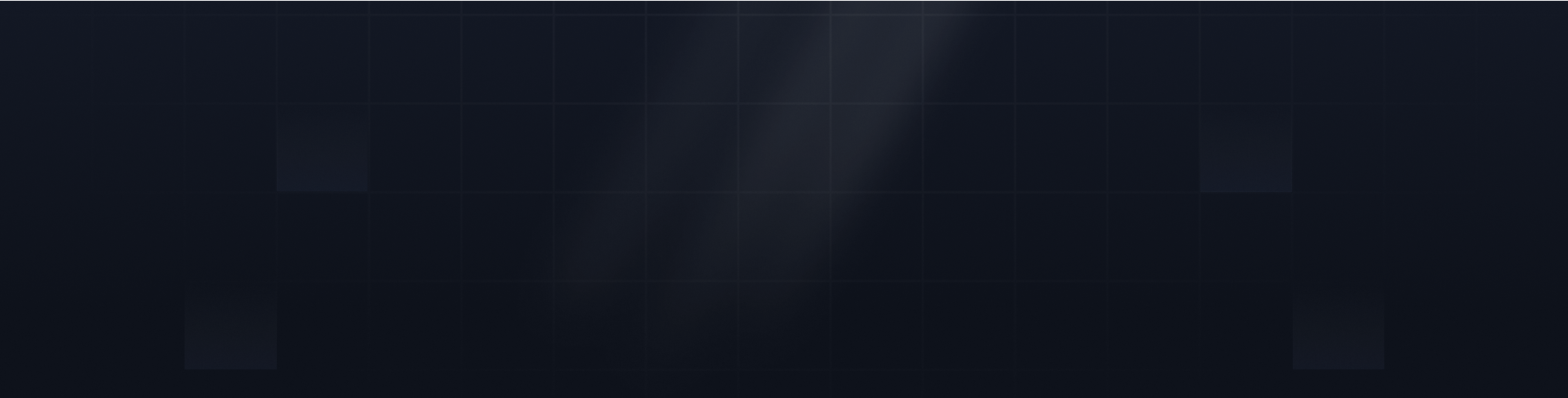

Finding the perfect image size for your WordPress site is key to balancing visual appeal and performance. Properly optimized images not only enhance your website's aesthetics but also boost user experience. Having a solid understanding of the default WordPress image sizes can help you maintain a professional and responsive design.

WordPress offers various predefined image sizes. Choosing the right size ensures a balance between image quality and performance. It also directly influences user experience and engagement.
So if you're running a WordPress website, it's crucial to tailor your images to suit specific use cases. It's also important to understand how to use them. However, stay connected to experiment with the common WordPress image sizes.
When you upload an image to the media library, WordPress by default creates multiple versions. The default WordPress sizes cater to different use cases across the website.
For instance, larger images are used for sliders, medium sizes for blog posts, and thumbnails for featured images.
You can choose among these options as per your needs when you upload a photo on your website. The actual sizes of the WordPress images are:
WordPress provides some default sizes. But if you want to personalize the sizes that suit your needs, you can do so as well. To scatter fast, appealing, and high-quality images across your website, you can resize them with ease.
But of course, you need to adhere to the best-sized images depending on the visitors’ device. However, to make your image responsive across devices and browsers, you can use the following dimensions for images on WordPress:
Blog post image size: For your wide range of blog posts, you can maintain the image sizes to 1200 x 630 pixels. This size range keeps the file fast and lightweight without sacrificing quality.
Header image size: The header image size on your WordPress website should be 1048 x 250 pixels. It’s the standard image dimension for avoiding distortion and ensuring a fair balance between quality and file size.
Featured image size: To have a stunning look for your featured images, always keep the size to 1200 x 900 pixels for landscape and 900 x 1200 for portrait. It’s an appropriate dimension to look great on social media shares.
WordPress background image size: The ideal WordPress background image size is 1024 x 768 pixels. Some also recommend the 1920 x 1080 dimensions. But it completely depends on where the image will be displayed.
Logo image size: The most used logo image size is 200 x 100 pixels. But the layouts can also be 250 x 150, 350 x 75, or 400 x 100 pixels in size. This ratio contributes a lot to enhancing the overall user experience and vividness of the website.
Thumbnail image size: The standard thumbnail image size is 150 x 150 pixels. A website with this thumbnail image size tends to lead to higher SEO rankings and reduces the bounce rate.
By default, WordPress automatically handles most of the image file sizes. But if you want to get the best outcome from the striking images on your WordPress websites, you can follow some innovative, effective practices. Some of them include:
It’s always recommended to optimize the image files to elevate your website. Using tools like TinyPNG, Image Optimizer, Imagify, or ShortPixel, you can compress your images before uploading them. As a result, your web pages will load faster. Even the quality of the images won’t get diminished.
The relationship between the width and height of an image refers to the aspect ratio. Whenever you maintain the right aspect ratio, the images will adapt correctly across different devices and platforms. They won’t appear stretched or cropped awkwardly, which ultimately gives your website a polished look.
Using the correct file formats is one of the top priorities. Although JPEG and PNG work best for images with many colors, it seems ideal for choosing the WebP format. WebP can maintain higher quality and provide superior compression. Besides, it significantly reduces image sizes and improves page performance.
To get the best performance of images on WordPress, setting the maximum image size limit is a must. It prevents the potential of oversized images and enables WordPress to scale down the larger images. For having consistent responsive image sizes, nothing can be a better option than it.
To enhance SEO practices, it’s crucial to use descriptive, generic file names for all the images. Creating an image sitemap is also effective in getting your images indexed rapidly by search engines.
For every image of your website, always use keyword-rich alt text and captions. The alt text helps search engines understand your image and improve accessibility. And the relevant captions give additional context to the images to level up the SEO performance.
You already know what the default image sizes in WordPress are, but do you know how to change them? To be honest, WordPress allows you to customize the image sizes as per your needs. All you need to do is follow some specific steps. Below are the steps:
Step - 1:
From your WordPress dashboard, navigate to Settings>Media.
Step - 2:
In the new popup page, you will find options to adjust the image sizes for thumbnail, medium, and large. Enter your required dimensions in the width and height fields of every type of image.
Step - 3:
At the bottom of the page, click on the “Save Changes” button. Once you make the changes, WordPress will automatically serve the size of your uploaded images to the set-up dimensions.
Choosing the right image sizes is essential for both user experience and SEO. Here’s why:
Especially for WordPress websites, visually appealing images enhance the overall performance and user experience. So it’s crucial to choose the right sizes to make images more accessible and get the best use of them.
However, throughout the article, I’ve pointed out what size image to use on WordPress. I’ve also outlined how to customize the image sizes for different screen sizes and use cases. As a WordPress user, you can abide by the given information to get an extra edge.
Related: What Image Does WordPress Show on Preview?
The core benefits of using image optimization plugins include: ensuring faster-loading pages; reducing image file sizes; enhancing the user experience; polishing the look; and ultimately ranking higher in the search engine result pages.
Of course, you can use a CDN to have high-quality images with faster loading speeds. Once you integrate a CDN, it will serve the images to your visitors from the server, making it accessible across devices and distributing the image content across multiple servers.
As a part of optimization, you can compress the size, choose the right file format, maintain a consistent aspect ratio, and so on. These optimizations will improve your website’s visuals and performance to a great extent.
If you want to load your images when they come into the user's viewport, then you can set up the lazy loading technique. It will not only improve the initial page load time but also save bandwidth. However, you can use the LazyLoad by WP Rocket plugin to get your job seamlessly done.
You might also like
Animation plugins for Elementor allow users to add advanced animation effects to bring life to the websites. The professional-grade plugins help to come up with stunning animations according to the specific user needs without even writing a single line of
With GSAP animations seamlessly integrated into Elementor, you can take your web design game to the next level. The intuitive GSAP animations can make your website visually interesting and impress your visitors. But it’s important to get the balance right.
GSAP has emerged as a leading choice for creating diverse animations for WordPress websites. It offers unmatched flexibility, outstanding performance, and optimal ease of use. GSAP’s seamless animations not only enhance user experience but also improve user