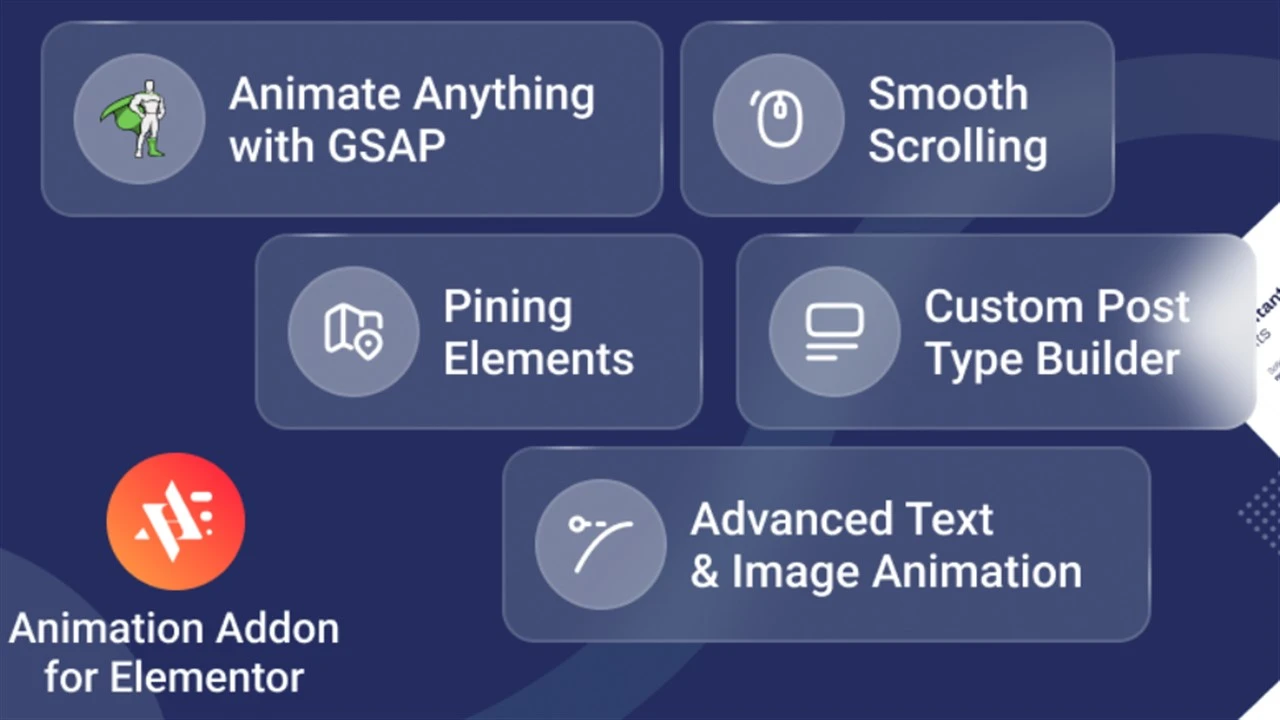
Stay updated!
Subscribe to our Newsletter and get notified on latest releases.
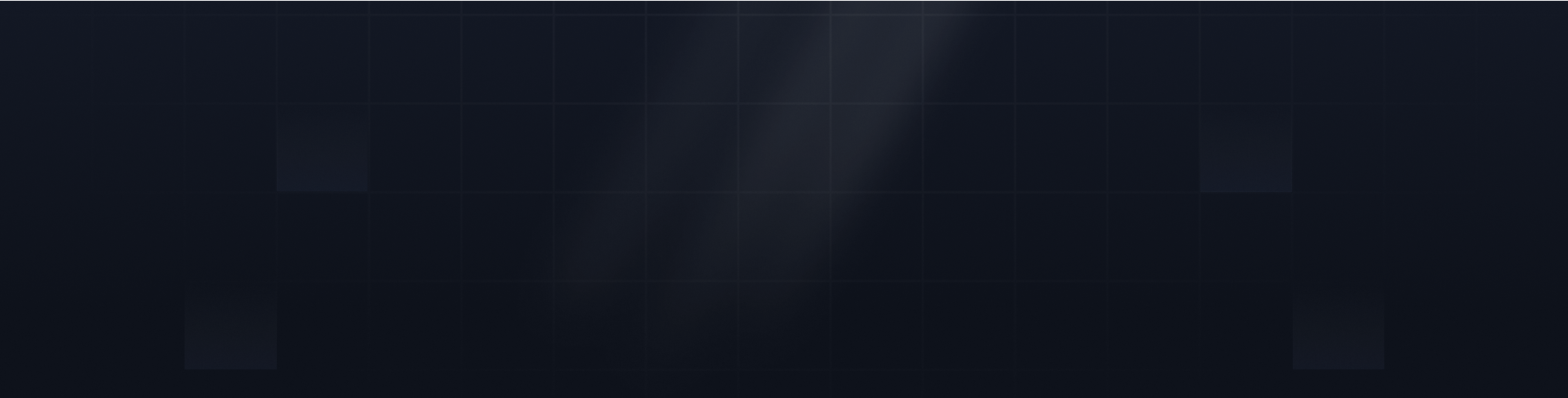

Can you push specific pages within WordPress? Absolutely! There are some practical methods, like manual exports, migration plugins, staging environments, and database tweaks, to enhance individual pages seamlessly.
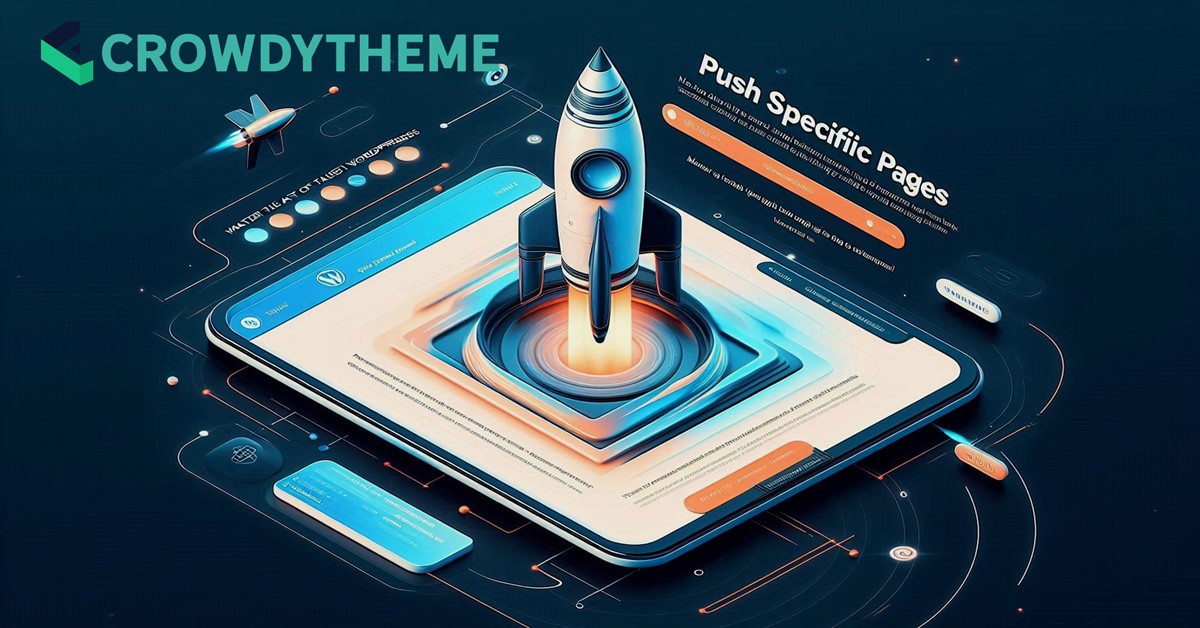
Can you push specific pages in WordPress? The answer is yes. WordPress offers tools like export/import features, migration plugins, and staging environments to transfer or update specific pages.
These tools let you move or sync pages without affecting the rest of your site. They also streamline content management for a smoother workflow. However, this guide will show you how to push specific pages efficiently in WordPress.
You can push specific pages within WordPress. WordPress offers various tools and methods to prioritize a particular page for visibility through optimization and design tweaks. This flexibility ensures that you can efficiently manage and transfer content across different WordPress installations.
Handling specific pages in WordPress often requires precise techniques to ensure smooth updates and targeted improvements. Below are the main methods you can use.
The manual export/import method is simple and effective. Use the built-in Tools > Export option in WordPress to download the page’s data. On the target site, navigate to Tools > Import to upload and integrate the page. This approach works well for moving content between websites without changing site-wide settings.
Migration plugins like WP Migrate Lite and All-in-One WP Migration make pushing pages easier. These plugins let you select and export individual pages along with their database entries. With the plugins, you can import them directly into another WordPress site with minimal effort. Ensure that both sites use the same themes and plugins to avoid compatibility issues.
Staging environments provide a safe space to test changes. Platforms like WP Engine and Kinsta let you create a duplicate of your live site for testing. You can selectively apply them to the live site once the updates are verified. This method requires regular syncing to avoid overwriting changes on the production site.
For advanced users, editing databases and transferring files via FTP offers more control. You can export the database entries for the specific page and move related media files via FTP. This method is useful when plugins or editors store custom data outside WordPress’s core. But it requires technical expertise and strict precautions.
Enhancing individual pages in WordPress is essential to boosting their performance and visibility. Below are practical strategies for managing and improving specific pages effectively.
Improving search engine optimization (SEO) drives traffic and enhances page visibility. Use tools like Yoast SEO or Rank Math to optimize titles, meta descriptions, and keywords. Add relevant keywords to your content, headings, and image alt text. Use headings, short paragraphs, and bullet points to make content engaging and SEO-friendly.
Fresh and relevant content keeps users engaged and improves search rankings. Use images, videos, or infographics to make pages more appealing. Refresh outdated information and highlight new offerings to maintain relevance. Link to other pages to improve navigation and encourage users to explore more.
The page design has a significant impact on user engagement. Use tools like Elementor or Gutenberg for drag-and-drop design without coding. Ensure pages adapt well across devices and screen sizes. Try pre-designed templates or custom layouts for a unique look.
Specific pages can drive targeted goals when highlighted or designed as landing pages. Set the featured image to showcase important pages in sliders, menus, or banners. Design pages for campaigns with clear calls to action and focused content.
Tracking performance helps refine and improve pages. With Google Analytics, visitor behavior and interaction are tracked. Experiment with layouts, CTAs, or content to find what works best. Compress images, use caching, and integrate a CDN for faster load times.
Plugins can add specific features to elevate functionality. Improve navigation with smooth scrolling effects. Use schema plugins to add structured data and boost visibility. Include elements like contact forms, galleries, or testimonials for better engagement.
It’s entirely possible to push specific pages within WordPress. You can use methods like manual export 7 import, plugins, staging environments, or database techniques. These approaches ensure efficient content management and help keep your WordPress site running smoothly.
You might also like
Animation plugins for Elementor allow users to add advanced animation effects to bring life to the websites. The professional-grade plugins help to come up with stunning animations according to the specific user needs without even writing a single line of
With GSAP animations seamlessly integrated into Elementor, you can take your web design game to the next level. The intuitive GSAP animations can make your website visually interesting and impress your visitors. But it’s important to get the balance right.
GSAP has emerged as a leading choice for creating diverse animations for WordPress websites. It offers unmatched flexibility, outstanding performance, and optimal ease of use. GSAP’s seamless animations not only enhance user experience but also improve user